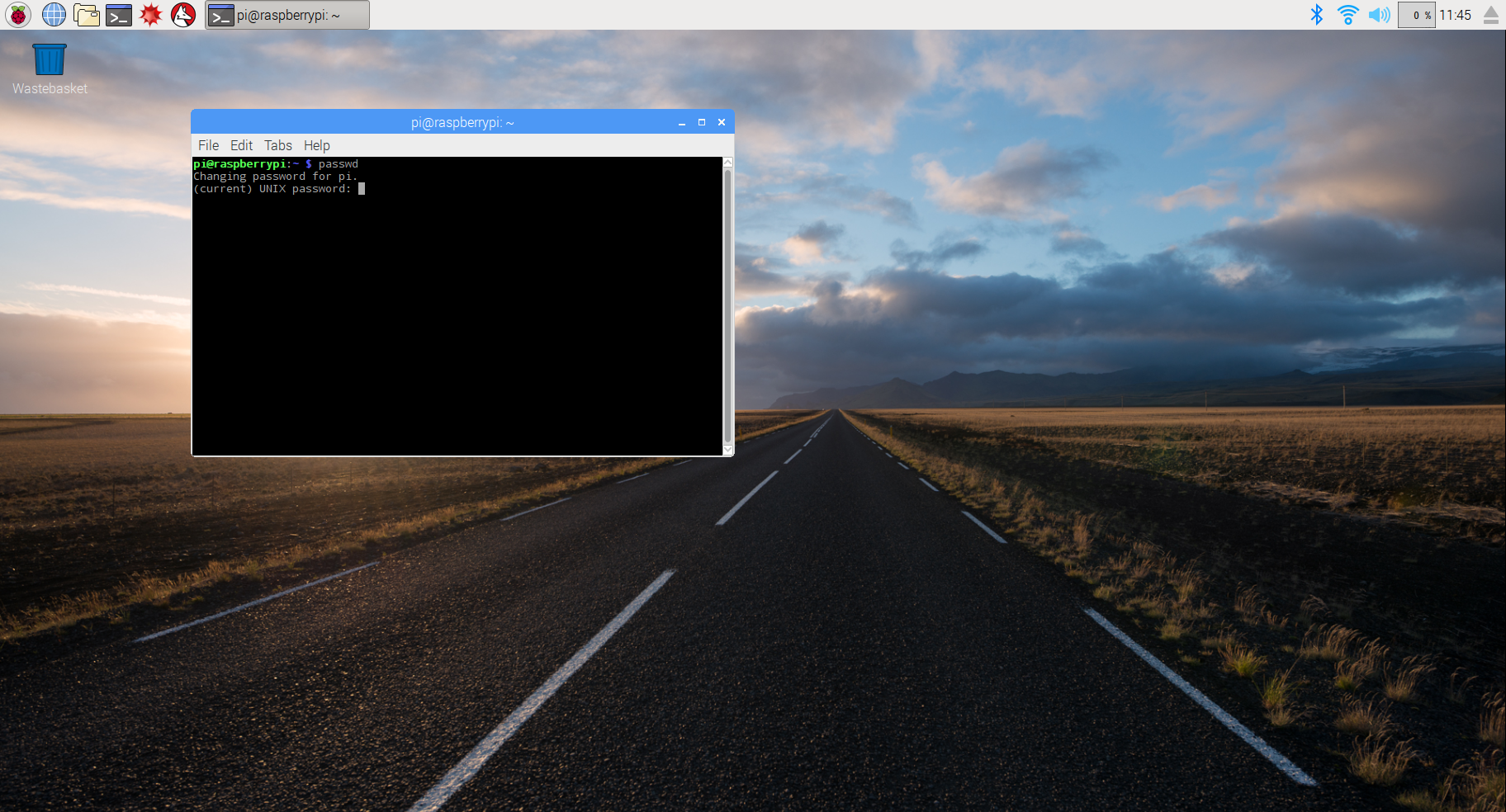Instructions: Difference between revisions
No edit summary |
No edit summary |
||
| Line 13: | Line 13: | ||
[[File:tutorial_Password.png|thumb|center|alt=|Open a terminal and type <code>passwd</code> in order to change your password.]] |
[[File:tutorial_Password.png|thumb|center|alt=|Open a terminal and type <code>passwd</code> in order to change your password.]] |
||
= Setting up wifi = |
|||
If you are using the Pi with a keyboard and mouse, the easiest option is to connect to UniOfCam and use your CRSid/password to connect. The available wifi networks can be found by clicking the wifi symbol in the top right corner. |
|||
== ChemNet headless (advanced users) == |
|||
In case you want the Pi to automatically log on to the network (i.e. for headless/automated setups), you can set up the wpa_supplicant.conf file as shown below (replace CRSid and password with the appropriate information). '''Beware that your password will be visible in clear text to everyone who have physical access to the Pi. You should therefore change your password once you return the Pi, and you should make sure that the Pi is not in a location where untrusted people can access it!''' |
|||
[[File:tutorial_wpaSupplicant.png|thumb|center|alt=|Open a terminal and type in as shown in order to open <code>WPA_supplicant.conf</code> in an editor. Update the content as shown and make sure to replace CRSid and xxxxxxx with appropriate values.]] |
|||
Revision as of 09:37, 8 August 2017
The Raspberry Pi's will be provided with a recent image of the operating system Raspbian installed and the root password changed. Please ask the librarian for password. You are free to modify the software on the Raspberry Pi in any way you want (without doing harm to others or infringing any laws).
Most users would want to perform some standard set up procedures on the Pi, and here we provide basic instructions for that. You are encouraged to contribute to this page with any routines you have yourself that you find suitable for the forum.
Changing password
In order to change the password, open a terminal and type
passwd
You will then be prompted to ask your password (see image). Do not change your password the raspberry, since this is the default password.
Setting up wifi
If you are using the Pi with a keyboard and mouse, the easiest option is to connect to UniOfCam and use your CRSid/password to connect. The available wifi networks can be found by clicking the wifi symbol in the top right corner.
ChemNet headless (advanced users)
In case you want the Pi to automatically log on to the network (i.e. for headless/automated setups), you can set up the wpa_supplicant.conf file as shown below (replace CRSid and password with the appropriate information). Beware that your password will be visible in clear text to everyone who have physical access to the Pi. You should therefore change your password once you return the Pi, and you should make sure that the Pi is not in a location where untrusted people can access it!
WPA_supplicant.conf in an editor. Update the content as shown and make sure to replace CRSid and xxxxxxx with appropriate values.